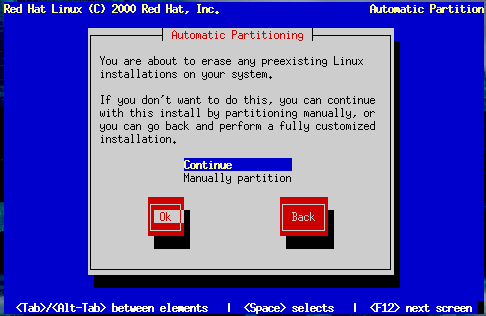Automatic Partitioning
If you choose a workstation- or server-class installation, Figure 14-13 appears.
If you select Continue and press OK, the installation program partitions your disk and decides which software packages to install. Next, you'll see the Hostname dialog explained in the section called Naming Your Computer.
If you select Manually partition or choose to perform a custom-class installation, Disk Druid will begin. The disk partitioning dialogs described in the next section will appear, showing you any current partitions on your system. It is up to you to indicate the partitions and mount points to be used for installation of this version of Red Hat Linux.
 | Caution |
|---|---|
Installing Red Hat Linux over another installation of Linux (including Red Hat Linux) does not preserve any information (files or data) from the prior installation. Make sure you save any important files! If you are worried about saving the current data on your existing Red Hat Linux system (without making a backup on your own), you should consider performing an upgrade instead. |