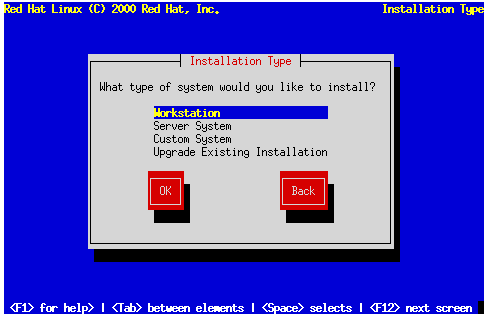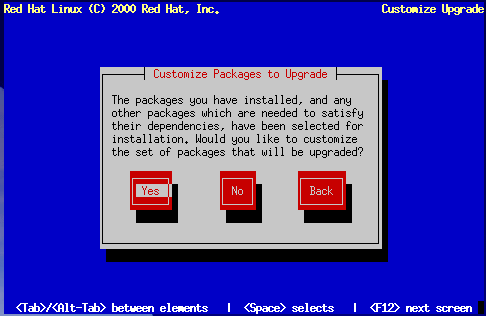Upgrading or Installing
The Installation Type dialog (Figure 14-11) presents you with five choices, described below.
Install Workstation -- Install on a system that will be used primarily as a workstation. Load the GNOME (and/or KDE) GUI and configure the system to start GNOME (or KDE) as the desktop default. The installation program deletes all data in any existing Linux partitions, decides how to partition the disk for the new version, and chooses which software packages to load.

Warning Do not choose this method if you're sharing a disk with Windows NT; if you do, you will be unable to boot Windows NT. LILO will write over NT's boot loader and you will be unable to boot NT. You must perform a custom-class installation and configure LILO so that it is not installed on the Master Boot Record (MBR).
To create a dual-boot environment on a system that currently has NT, you must install LILO on the first sector of the root partition, not the MBR. Please be sure to create a boot disk. In a case such as this, you will either need to use the boot disk, or configure the NT system loader to boot LILO from the first sector of the root partition. Be sure to check out http://www.linuxdoc.org/HOWTO/mini/Linux+NT-Loader.html for more information on setting up LILO and NT.
Below are the minimum recommended disk space requirements for a workstation-class installation.
Workstation choosing GNOME -- 900M
Workstation choosing KDE -- 900M
Workstation choosing both GNOME and KDE -- 1.1G
If you plan to choose all group packages (for example, GNOME is one package group), as well as select additional individual packages, you may want to allow yourself 1.7G or more of disk space. This is also allow for some room where additional data may be written.
Install Server System -- Install on a system that will be used primarily as a server. The X Window System is not configured and no GUI starts when the system boots. The Installation program deletes all data in all existing partitions of any kind, decides how to partition the disk for the new version, and chooses which software packages to load.
Below are the recommended disk space requirements for a server-class installation.
Server (minimum) -- 450M
Server (choosing everything) -- 1G
If you plan to choose all group packages, as well as select additional individual packages, you may want to allow yourself 1.7G or more of disk space. This is also allow for some room where additional data may be written.
Install Custom System -- Perform a custom installation. You make all decisions regarding disk partitioning and initialization, which software packages to install, and how to configure the X Window System and the user interface.
Below are the recommended disk space requirements for a custom-class installation.
Custom (minimum) -- 250M
Custom (choosing everything) -- 1.7G
Upgrade Existing System -- Upgrade an earlier version of Red Hat Linux (3.0.3 or later) without deleting any existing data. The installation program updates the modular 2.2.x kernel and all currently installed software packages.
Upgrading
If you choose to upgrade and the installation program detects more than one installed Linux version on the system, you'll be asked which version to upgrade. After you indicate this, or if there's only one installed Linux version on the system, the installation program probes your existing system to determine which software packages require updating and presents the Customize Packages to Upgrade dialog (Figure 14-12).
If you answer No, the installation program starts upgrading existing packages.
Answer Yes if you want to add to or remove items from the list of individual packages to be upgraded. The package selection dialog is seen in the section called Selecting Individual Packages. The upgrade starts when you finish making your changes.
 | Please Note |
|---|---|
Some upgraded packages may require that other packages are also installed for proper operation. The upgrade procedure takes care of these dependencies, but in doing so it may need to install additional packages which are not on your existing system. |
The upgrade process preserves existing configuration files by renaming them using a .rpmsave extension (e.g., sendmail.cf.rpmsave) and leaves a log telling what actions it took in /tmp/upgrade.log. As software evolves, configuration file formats can change, so you should carefully compare your original configuration files to the new files before integrating your changes.
The next dialog you'll see is Figure 14-40. This dialog remains on the screen until the upgrade is complete.