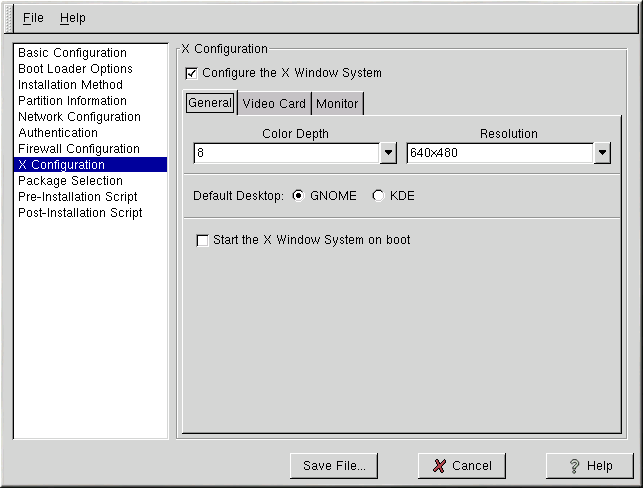X Configuration
If you are installing the X Window System, you can configure it during the kickstart installation by checking the Configure the X Window System button on the X Configuration window as shown in Figure 2-9. If this option is not chosen, the X configuration options will be disabled and the skipx option will be written to the kickstart file.
General
The first step in configuring X is to choose the default color depth and resolution. Select them from their respective pulldown menus. Be sure to specify a color depth and resolution that is compatible with the video card and monitor for the system.
If you are installing both the GNOME and KDE desktops, you need to choose which desktop you want to be the default. If you are just installing one desktop, be sure to choose it. Once the system is installed, users can choose which desktop they want to be their default. For more information about GNOME and KDE, refer to the Official Red Hat Linux Installation Guide and the Official Red Hat Linux Getting Started Guide.
Next, choose whether to start the X Window System when the system is booted. This option will start the system in runlevel 5 with the graphical login screen. After the system is installed, this can be changed by modifying the /etc/inittab configuration file.
Video Card
Probe for video card is selected by default. Accept this default if you want the installation program to probe for the video card during installation. Probing works for most modern video cards. If you select this option and the installation program can not successfully probe the video card, the installation program will stop at the video card configuration screen. To continue the installation process, select your video card from the list and click Next.
Alternatively, you can select the video card from the list on the Video Card tab as shown in Figure 2-10. Also select the amount of video RAM the selected video card has from the Video Card RAM pulldown menu. These values will be used by the installation program to configure the X Window System.
Monitor
After configuring the video card, click on the Monitor tab shown in Figure 2-11.
Probe for monitor is selected by default. Accept this default if you want the installation program to probe for the monitor during installation. Probing works for most modern monitors. If you select this option and the installation program can not successfully probe the monitor, the installation program will stop at the monitor configuration screen. To continue the installation process, select your monitor from the list and click Next.
Alternatively, you can select your monitor from the list. You can also specify the horizontal and vertical sync rates instead of specifying a monitor by checking the Specify hysnc and vsync instead of monitor option. This option is useful if the monitor for the system is not listed. Notice that when this option is enabled, the monitor list is disabled.