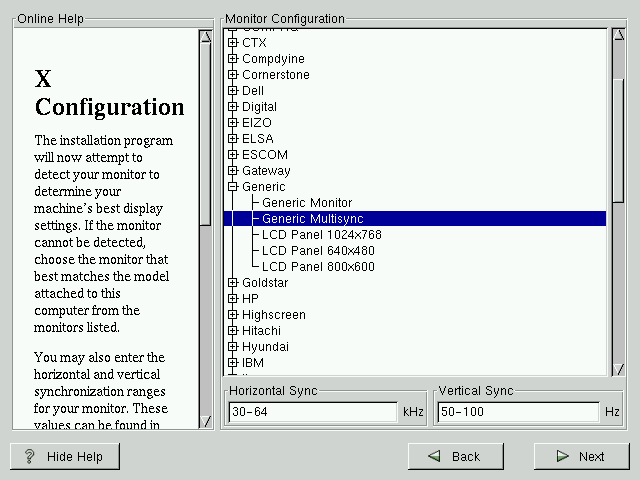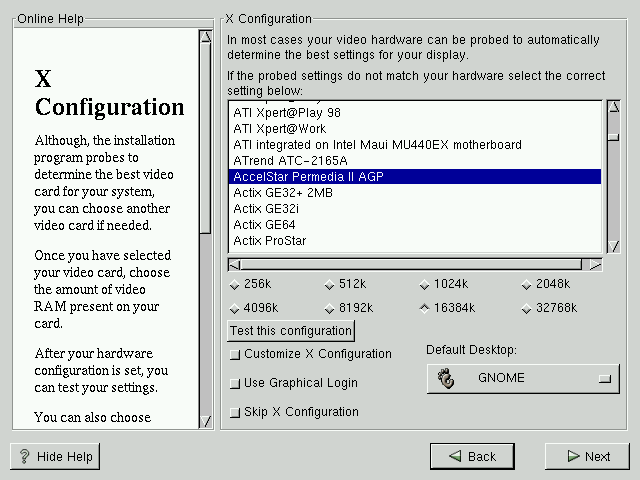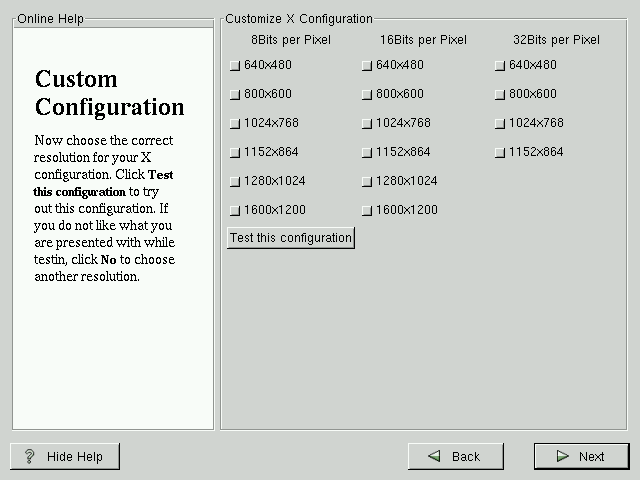GUI X Configuration Tool
If you decided to install the X Window System packages, you now have the opportunity to configure an X server for your system. If you did not choose to install the X Window System packages, skip ahead to the section called Installing Packages.
Configuring Your Monitor
Xconfigurator, the X Window System configuration tool, first presents a list of monitors for you to choose from. In the list, you can either use the monitor that is autodetected for you, or choose another monitor.
If your monitor does not appear on the list, select the most appropriate Generic model available. If you do select a Generic monitor, Xconfigurator will suggest horizontal and vertical sync ranges. These values are generally available in the documentation which accompanies your monitor, or from your monitor's vendor or manufacturer; please check your documentation to make sure these values are set correctly.
 | Caution |
|---|---|
Do not select a monitor similar to your monitor unless you are certain that the monitor you are selecting does not exceed the capabilities of your monitor. Doing so may overclock your monitor and damage or destroy it. |
Also presented are the horizontal and vertical ranges that Xconfigurator suggests.
Click Next when you have finished configuration of your monitor.
Video Hardware Configuration
Next, Xconfigurator will probe for any video hardware you have (see Figure 15-25). Failing that, Xconfigurator will present a list of video cards and monitors for you to select from.
If your video card does not appear on the list, XFree86 may not support it. However, if you have technical knowledge about your card, you may choose Unlisted Card and attempt to configure it by matching your card's video chipset with one of the available X servers.
Next, Xconfigurator prompts you for the amount of video memory installed on your video card. If you are not sure, please consult the documentation accompanying your video card. You will not damage your video card by choosing more memory than is available, but the XFree86 server may not start correctly if you do.
Once your hardware has been determined, you can test the configuration settings. We recommend that you do test your configuration to make sure that the resolution and color is what you want to work with.
If you would like to customize the X configuration, please make sure the Customize X Configuration button is selected. If you choose to customize, you will be presented with another screen that lets you select what your resolution should be (see Figure 15-26). Again, you will have the option of testing the configuration.
Be sure to select either GNOME or KDE as your desktop default, if you installed one or both of them.
You may also choose to Skip X Configuration if you would rather configure X after the install or not at all.