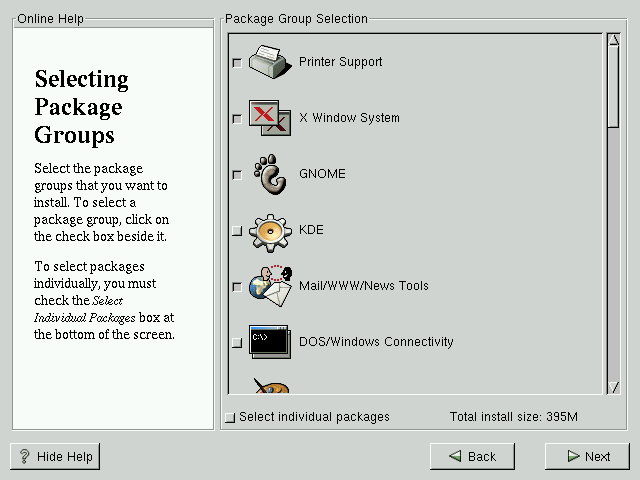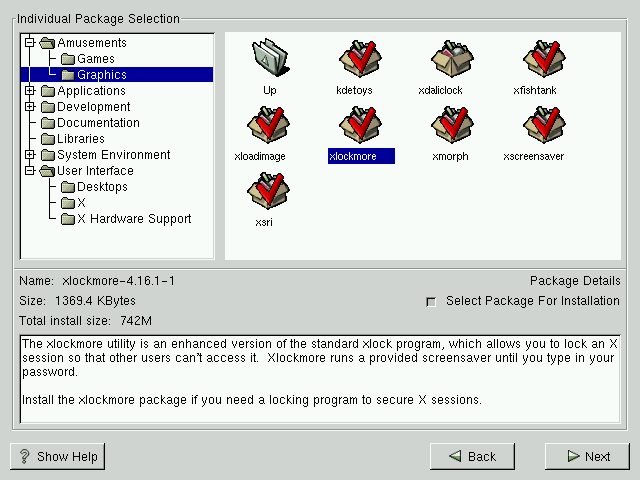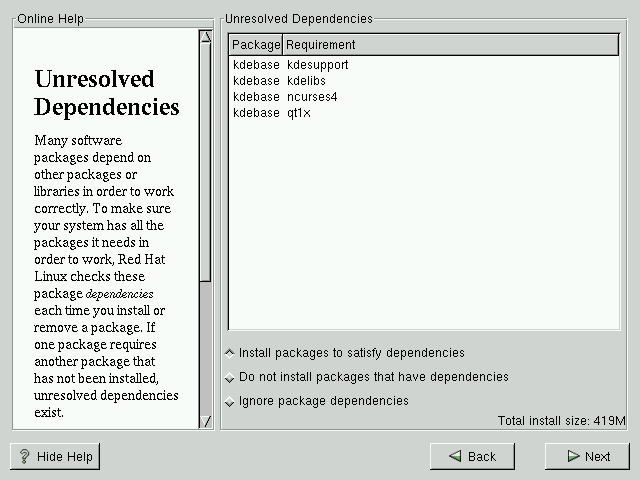Package Group Selection
After your partitions have been selected and configured for formatting, you are ready to select packages for installation.
You can select components, which group packages together according to function (for example, C Development, Networked Workstation, or Web Server), individual packages, or a combination of the two.
To select a component, click on the check box beside it (see Figure 15-21).
Select each component you wish to install. Selecting Everything (which can be found at the end of the component list) installs all packages included with Red Hat Linux. Selecting every package will require close to 1.7GB of free disk space.
To select packages individually, check the Select Individual Packages box at the bottom of the screen.
Selecting Individual Packages
After selecting the components you wish to install, you can select or deselect individual packages. The installation program presents a list of the packages in that group, which you can select or deselect using your mouse (see Figure 15-22).
On the left side of the screen you will see a directory listing of various package groups. When you expand this list (double-click to select it) and double-click on a single directory, the list of packages available for installation will appear on the right.
To select an individual package, double-click on it, or click on it once to highlight it and click on the Select Package For Installation button below. A red check mark will appear on any of the packages you have selected for installation.
To read information about a particular package before choosing it for installation, left-click on it once to highlight it, and the information will appear at the bottom of the screen along with the name and size of the package.
 | Please Note |
|---|---|
Some packages (such as the kernel and certain libraries) are required for every Red Hat Linux system and are not available to select or deselect. These base packages are selected by default. |
Unresolved Dependencies
Many software packages, in order to work correctly, depend on other software packages that must be installed on your system. For example, many of the graphical Red Hat system administration tools require the python and pythonlib packages. To make sure your system has all the packages it needs in order to be fully functional, Red Hat Linux checks these package dependencies each time you install or remove software packages.
If any package requires another package which you have not selected to install, the program presents a list of these unresolved dependencies and gives you the opportunity to resolve them (see Figure 15-23).
The Unresolved Dependencies screen will only appear if you are missing certain packages that are needed by your selected packages. Under the list of missing packages, there is an Install packages to satisfy dependencies check box at the bottom of the screen which is selected by default. If you leave this checked, the installation program will resolve package dependencies automatically by adding all required packages to the list of selected packages.