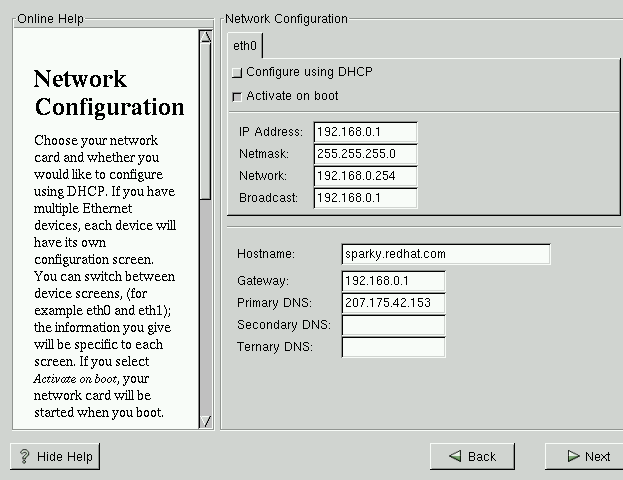Network Configuration
If you do not have a network card then you will not see this screen. Please skip ahead to the next section, the section called Time Zone Configuration.
If you have a network card, you now have the opportunity to configure networking (as shown in Figure 5-10).
Choose your device type and whether you would like to configure using DHCP (Dynamic Host Configuration Protocol). If you have multiple Ethernet devices, each device will keep the information you have provided. You may switch between devices, for example eth0 and eth1, and the information you give will be specific to each device. If you select Activate on boot, your network interface will be started when you boot. If you do not have DHCP client access or are unsure of the proper configuration, please contact your network administrator.
Next enter, where applicable, the IP Address, Netmask, Network, and Broadcast addresses. If you are unsure about any of these, please contact your network administrator.
If you have a network card, enter a fully qualified domain name in this format: hostname.domain.name
 | Tip |
|---|---|
Even if your computer is not part of a network, you can enter a hostname for your system. Take this opportunity to enter in a name; if you do not, your system will be known as localhost. |
Finally, enter the Gateway and Primary DNS (and if applicable the Secondary DNS and Ternary DNS) addresses.