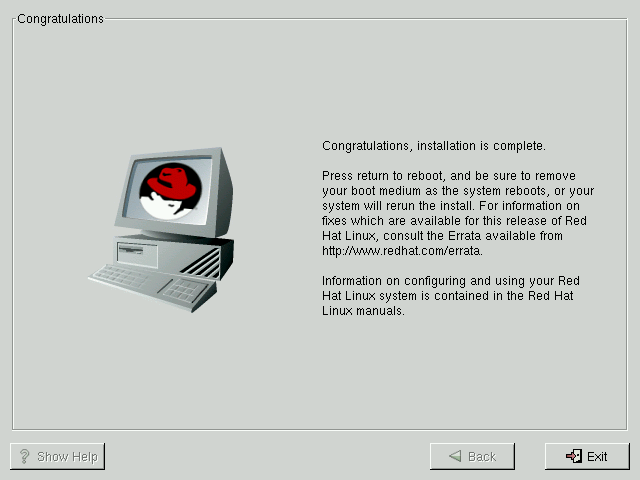Installation Complete
Congratulations! Your Red Hat Linux 7.0 installation is now complete!
The installation program will prompt you to prepare your system for reboot (see Figure 5-24). Don't forget to remove any diskette in the floppy drive or CD in the CD-ROM drive.
After your computer's normal power-up sequence has completed, you should see LILO's graphical prompt, at which point you can do any of the following things:
Press Enter -- Causes LILO's default boot entry (whichever OS is listed as default) to be booted.
Choose a boot label, followed by Enter -- Causes LILO to boot the operating system corresponding to the boot label. (Press ? at the LILO text boot: for a list of valid boot labels.)
Do nothing -- After LILO's timeout period, (which, by default, is five seconds) LILO will automatically boot the default boot entry.
Do whatever is appropriate to boot Red Hat Linux. You should see one or more screens of messages scroll by. Eventually, you should see a login: prompt or a GUI login screen (if you installed the X Window System and chose to start X automatically).
 | Tip |
|---|---|
If for some reason you need to disable the graphical boot screen, you can do so by editing the lilo.conf file and then rerunning LILO. To do this, comment out (or delete) the line which reads message=/boot/message in the lilo.conf file. To comment a line out, insert the # character at the beginning of the line. Once you have done this, rerun LILO. To rerun LILO, type /sbin/lilo -v which will also save changes you make. The next time you boot, you will see the text LILO: prompt, as is seen in previous Red Hat Linux releases. You may also re-enable the graphical boot screen by adding the above line back into the lilo.conf file and rerunning LILO. |
 | Tip |
|---|---|
If you're not sure what to do next, we suggest you begin with the Official Red Hat Linux Getting Started Guide (available online at http://www.redhat.com/support/manuals if not included as part of your boxed set), which covers topics relating to the basics of your system, as an introduction to using Red Hat Linux. If you are a more experienced user looking for information on system configuration or administration topics, you may find the Official Red Hat Linux Reference Guide on the Documentation CD to be more helpful. |