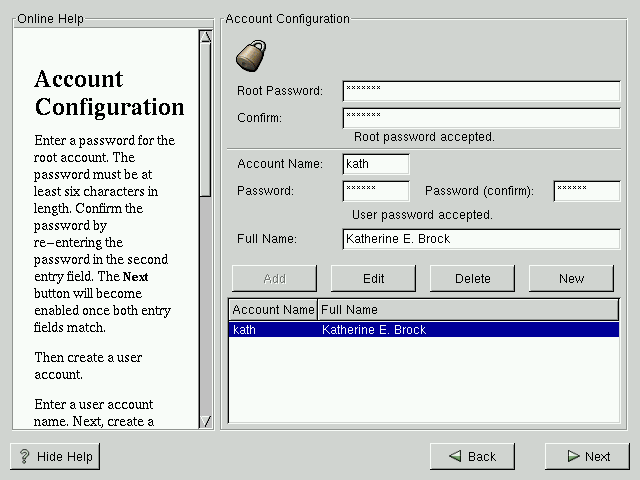Account Configuration
The Account Configuration screen allows you to set your root password. Additionally, you can set up user accounts for you to log into once the installation is complete (see Figure 5-12).
Setting the Root Password
The installation program will prompt you to set a root password[1] for your system. Entering a root password is required. The installation program will not let you proceed to the next section without entering a root password.
The root password must be at least six characters long; the password you type is not echoed to the screen. You must enter the password twice; if the two passwords do not match, the installation program will ask you to enter them again.
You should make the root password something you can remember, but not something that is easy for someone else to guess. Your name, your phone number, qwerty, password, root, 123456, and anteater are all examples of poor passwords. Good passwords mix numerals with upper and lower case letters and do not contain dictionary words: Aard387vark or 429BKttKT, for example. Remember that the password is case-sensitive. Write down this password and keep it in a secure place.
 | Please Note |
|---|---|
Do not use one of the example passwords offered in this manual. Using one of these password could be considered a security risk. |
 | Please Note |
|---|---|
The root user (also known as the superuser) has complete access to the entire system; for this reason, logging in as the root user is best done only to perform system maintenance or administration. |
Setting Up User Accounts
A user account allows you to safely and easily log into your computer without having to be root to create other accounts.
Enter an account name. Then enter and confirm a password for that user account. Enter the full name of the account user and press Enter. Your account information will be added to the account list, clearing the user account fields so you can add another user.
You can also choose New to add a new user. Enter the user's information and use the Add button to add the user to the account list.
You can also Edit or Delete the user accounts you have created or no longer want.