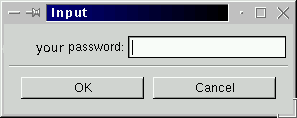Shutting Down at the Shell Prompt
Like the Run program option in GNOME, you can use the shutdown command to halt or restart your system from the shell prompt in an Xterm window. Whether you're working in GNOME, KDE or the console mode (non-graphical), you can shut down or restart your system from the shell prompt.
To halt or restart your system from the shell prompt:
Open an Xterm window -- From the Panel, click on the Terminal Emulation or Console launcher.
At the shell prompt, type shutdown -r now or shutdown -h now and enter your user account password in the dialog box which appears (see Figure 4-4). The -h means halt and will shut down the system; the -r means reboot and will restart the system.
In console mode, type shutdown -r now or shutdown -h now and enter your user account password after the Password prompt.
Make certain that you've saved your work before halting or restarting your system from the shell prompt. Running applications will be closed and you won't have the option of saving your work or your session.
 | "Killing" an X session |
|---|---|
If you're having difficulty quitting your X session -- for example, if you get no response when you click on the Log out button in KDE -- you can swiftly kill the X session and return to the login screen by pressing the Ctrl-Alt-Backspace keys. This procedure should be used only as a last resort, however. Make sure you close your running applications and save your work before logging out this way! |
 | More about shutting down |
|---|---|
You can specify the delay between when you issue the shutdown command and its execution. Replace the word now with a "+" and a number; for example shutdown -h +5 will shutdown and halt the system after five minutes pass. |