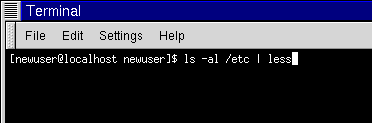Pipes
No, we're not talking about plumbing here. In Linux, pipes connect the standard output of one command to the standard input of another command.
Let's take a step back, to the ls command. There are plenty of options available with ls, but what if the contents of a directory stream by too quickly for you to view them?
Let's view the contents of the /etc directory.
ls -al /etc |
How do we take a closer look at the output before it races off the screen?
One answer is to pipe the output to a utility called less. Known as a pager, less, (like more) allows us to view information one page (or screen) at a time.
We use the vertical bar (|) to pipe the commands (as shown in Figure 15-15).
ls -al /etc | less |
Now we can view the contents one screen at a time. To move forward a screen, just press Space; to move back a screen, press B; to quit, just press Q.
 | How to read your startup messages |
|---|---|
Want to read those startup messages more closely? At a shell prompt, type dmesg | less. You'll be able to read the file one screen at a time. To move forward, press the Space; to quit, press Q. |
Actually, we've already been using pipes, before we even discussed what they were.
In previous references to man pages, we used the following to print man page entries:
man ls | col -b | lpr |
Here, we're sending the output of man ls to a filter called col with an option of -b to help format the text for the printer, then we sent the output of that to the printer using the lpr command.
 | Summary |
|---|---|
Piping allows you to send the output of one command as the input of another command. For example: ls -al /etc | more pipes the output of the ls command to the more utility for easy viewing. |