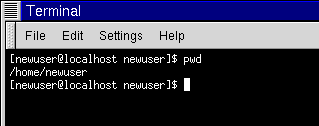Chapter 15. You Are Here
Let's say you want to buy a pair of sneakers at a nearby shopping mall. You may not be familiar with the mall, but that shouldn't be a problem.
Why not? Because of the maps, which you can usually find near all the major entrances to the mall.
The same can be said for your Red Hat Linux system: Navigation's easy once you know where you're going.
 | Make sure you're in your user account |
|---|---|
Remember that unless you like to live on the wild -- and dangerous -- side, using a root account for all your activities is toying with disaster. If you didn't create your user account at the time of your Red Hat Linux installation and haven't done so now, please do so now. Turn to the section called Create a User Account in Chapter 1 if you require assistance on how to create your user account. |
Finding Yourself with pwd
Sooner or later (probably sooner), when you start looking through directories, you're bound to ask, "Where the heck am I?" And you won't be speaking philosophically.
DOS can answer that question just by showing you at the prompt like:
C:\GAMES\Game\ID1> |
But Bash, the shell for your Linux system shows, by default, just shows your current directory.
Try this: open an Xterm window. You'll see something like:
[newuser@localhost newuser]$ |
Now type:
pwd |
What do you see? Something like
/home/newuser |
The command pwd stands for print working directory. When you typed pwd, you were asking your Linux system, "where am I?" Your system responded by "printing" the directory you're in to the monitor -- also known as the standard output.
Seems easy, right? It ought to be; you'll be using pwd plenty as you look around. (Even Linux gurus can depend on this little command.)