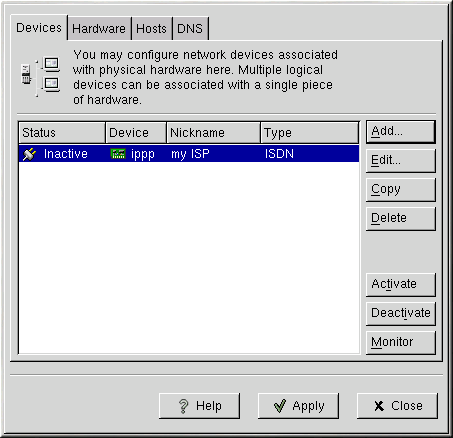Establishing an ISDN Connection
An ISDN connection is an Internet connection established with a ISDN modem card through a special phone line installed by the phone company. ISDN connections are popular in Europe.
To add an ISDN connection, follow these steps:
Click the Devices tab.
Click the Add button.
Select ISDN connection from the Device Type list, and click Next.
Select the ISDN adapter from the pulldown menu. Then configure the resources and D channel protocol for the adapter. Click Next to continue.
If your ISP is in the pre-configured list, select it. Otherwise, enter the required information about your ISP account. If you do not know the values, contact your ISP. Click Next.
On the Create Dialup Connection page, click Finish.
After configuring the ISDN device, it appears in the device list as an ippp device as shown in Figure 6-4.
Be sure to click Apply to save the changes.
After adding the modem device, you can edit its configuration by selecting the device from the device list and clicking Edit. For example, when the device is added, it is configured not to start at boot time by default. Edit its configuration to modify this setting. Compression, PPP options, login name, password, and more can be changed.
When the device is added, it is not activated, as seen by its Inactive status. To activate the device, select it from the device list, and click the Activate button.